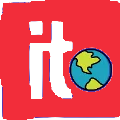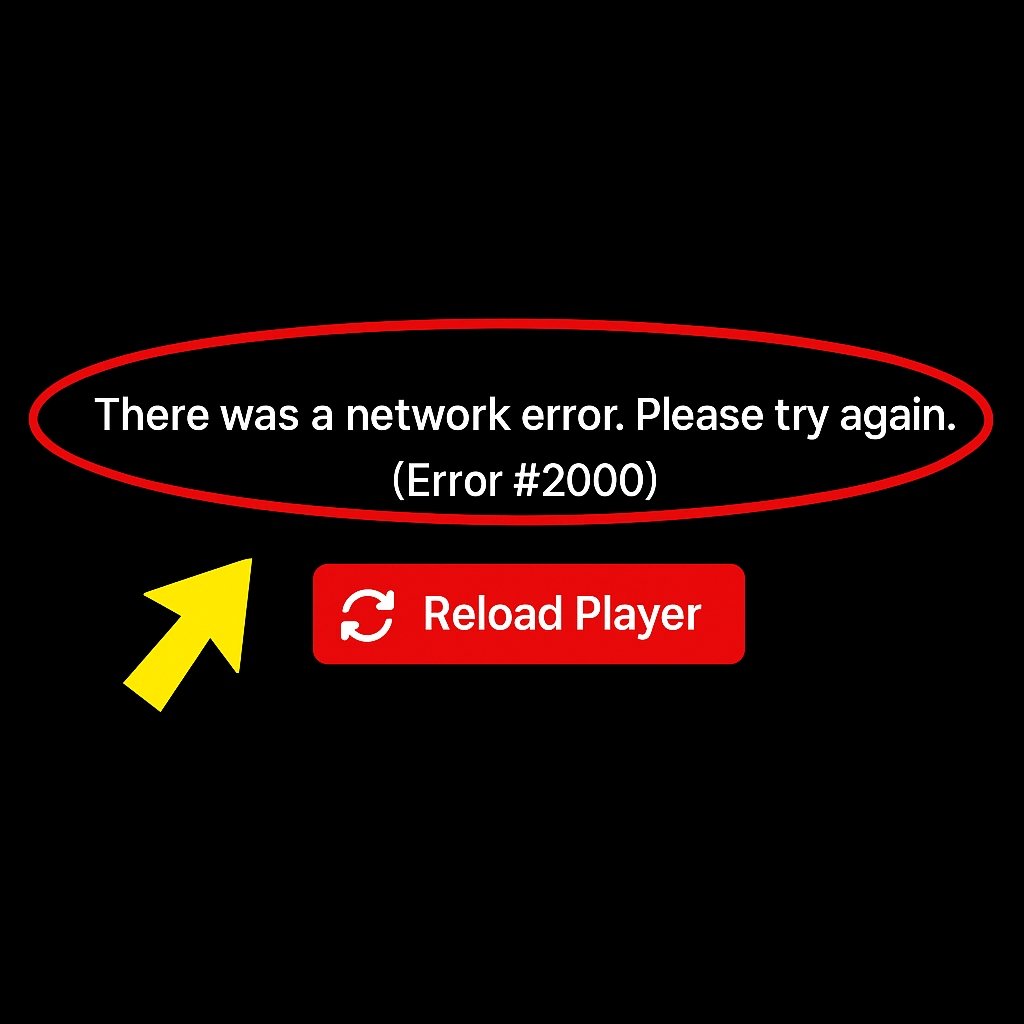Streaming is bigger than ever—Twitch alone pulls in over 35 million visitors every day, according to TwitchTracker. But nothing kills the vibe faster than running into the dreaded error 2000 just when the action heats up. One moment you’re ready to catch a big esports finale or your favorite creator’s live Q&A. The next, you’re staring at a black screen with a cold, unfriendly network error message. It feels like hitting a wall at full speed. Here’s the good news: you can fix error 2000 Twitch quickly and confidently. And you don’t need to be a tech wizard to do it.
In this guide, we’ll break down the real reasons why error 2000 happens—and even better, we’ll walk you through the most effective solutions step-by-step. Whether it’s a simple browser tweak, an internet adjustment, or a setting you overlooked, you’ll learn exactly what to do to get back to smooth, uninterrupted streaming.
Let’s dive straight in and take control of your Twitch experience!
What is error 2000 twitch?
Error 2000 on Twitch is a network-related problem. It means the Twitch website can’t properly connect with your device. This error prevents videos from loading, leaving you stuck without access to live streams.
The causes of error 2000 Twitch include:
- Poor or unstable internet connections
- Browser issues like cached data or corrupt cookies
- Problems caused by browser extensions (especially ad blockers)
- Antivirus or firewall settings blocking Twitch
- Twitch server outages
Knowing why it happens makes it easier to fix. Let’s go through all the possible solutions.
Check Your Internet Connection First
The most common reason for error 2000 Twitch is a weak or unstable internet connection. Twitch streams use a lot of data. If your connection drops for even a second, it can cause problems.
Here’s how you can make sure your internet is solid:
- Restart your router and modem. Turn them off, wait 30 seconds, and turn them back on.
- Use a wired Ethernet connection instead of Wi-Fi. Wired connections are more stable.
- Move closer to your router if you can only use Wi-Fi.
- Disconnect other devices that might be using up bandwidth, like gaming consoles or smart TVs.
Sometimes the simplest fixes, like a router restart, make all the difference. Always check your connection before digging deeper.
Clear Your Browser Cache and Cookies
Browsers store cache and cookies to make websites load faster. But sometimes, this stored data gets corrupted and causes problems like error 2000 Twitch.
Here’s how to clear it:
For Google Chrome:
- Click the three dots in the top right corner.
- Go to More Tools > Clear Browsing Data.
- Choose All Time for the time range.
- Check both Cookies and other site data and Cached images and files.
- Click Clear data.
For Mozilla Firefox:
- Click the three lines in the top right corner.
- Go to Settings > Privacy & Security.
- Under Cookies and Site Data, click Clear Data.
- Check both boxes and confirm.
Clearing cache and cookies gives Twitch a fresh start and can immediately fix loading problems.
error 2000 Twitch : Disable Browser Extensions
Many users have ad blockers or privacy extensions installed. While these tools are great for blocking unwanted ads, they can sometimes interfere with Twitch’s video player and cause error 2000 Twitch.
To check if an extension is the problem:
In Chrome:
- Click the three dots > More Tools > Extensions.
- Disable extensions one by one by clicking the toggle switch.
In Firefox:
- Click the three lines > Add-ons and Themes > Extensions.
- Disable extensions individually.
Refresh the Twitch page after disabling each extension. If the error disappears after disabling a specific extension, you’ve found the troublemaker!
Some common culprits include:
- Ad blockers
- Privacy Badger
- Ghostery
- Script-blockers
Temporarily Turn Off Antivirus or Firewall
Sometimes, your antivirus software or firewall mistakenly blocks Twitch, thinking it’s unsafe. This can trigger error 2000 Twitch even if everything else is fine.
To test this:
- Temporarily disable your antivirus protection. Follow the instructions from your antivirus provider.
- Turn off your firewall settings. On Windows, go to Settings > Update & Security > Windows Security > Firewall & network protection. Then turn off your active network firewall.
After doing this, reload Twitch and see if it works.
Important: Always remember to turn your antivirus and firewall back on afterward to keep your computer protected.
Use Incognito Mode or Another Browser
Sometimes browser settings, cache, or extensions cause problems you can’t see right away. A quick way to test if your browser is the problem is to open Twitch in incognito or private mode.
For Chrome: Press Ctrl + Shift + N to open an incognito window.
For Firefox: Press Ctrl + Shift + P to open a private window.
Now, visit Twitch.com and see if the error still happens.
If Twitch works perfectly in incognito mode, it’s clear the problem is with your regular browser settings or extensions. Try disabling extensions or resetting browser settings to fix it.
You can also switch browsers entirely. If you usually use Chrome, try Firefox, Edge, or Opera instead.
error 2000 Twitch : Update Your Browser
An outdated browser can also lead to issues like error 2000 Twitch. Twitch updates its platform regularly, and older browsers might not support all the new features.
To update:
In Chrome:
- Click the three dots > Help > About Google Chrome.
- Chrome will automatically check for updates and install them.
In Firefox:
- Click the three lines > Help > About Firefox.
- Firefox will check for updates and install if needed.
Always keep your browser updated to avoid unexpected errors.
Check Twitch Server Status because of error 2000 Twitch
Sometimes the problem isn’t you — it’s Twitch.
Twitch servers can go down for maintenance, updates, or unexpected issues. If that’s the case, error 2000 Twitch can appear for everyone, not just you.
You can check:
- Twitch’s official status page
- Twitter hashtags like #TwitchDown
- Reddit communities like r/Twitch
If you find Twitch is having problems globally, the only solution is to wait. Their technical teams usually fix things quickly.
Try a Different Device to improve error 2000 Twitch
If nothing else works, try accessing Twitch from a different device. Use your smartphone, tablet, another computer, or even a smart TV.
If Twitch works fine on another device using the same internet connection, the problem lies with your original device. This can help narrow down the troubleshooting process.
Flush Your DNS Cache
Your device stores DNS information to speed up website loading. But sometimes, outdated or wrong DNS entries cause problems like error 2000 Twitch.
Here’s how to flush your DNS:
On Windows:
- Press Windows key + R, type cmd, and press Enter.
- In the command prompt, type ipconfig /flushdns and press Enter.
- You’ll see a confirmation message.
On Mac:
- Open Terminal.
- Type sudo killall -HUP mDNSResponder and press Enter.
- Enter your password if prompted.
Flushing DNS clears old data and can help solve Twitch connectivity problems.
error 2000 Twitch : Adjust Your DNS Settings
If flushing the DNS didn’t work, you can change your DNS servers to more reliable ones, like Google’s.
On Windows:
- Go to Control Panel > Network and Sharing Center > Change Adapter Settings.
- Right-click your connection > Properties.
- Select Internet Protocol Version 4 (TCP/IPv4) > Properties.
- Click Use the following DNS server addresses and enter:
- Preferred DNS: 8.8.8.8
- Alternate DNS: 8.8.4.4
On Mac:
- Go to System Preferences > Network.
- Select your connection and click Advanced.
- Go to the DNS tab.
- Click the + button and add:
- 8.8.8.8
- 8.8.4.4
Changing DNS settings can speed up your internet connection and fix errors like error 2000 Twitch.
Update or Reinstall Network Drivers
If your network drivers are outdated or corrupted, you might face frequent disconnects or streaming errors.
To update drivers on Windows:
- Right-click Start and choose Device Manager.
- Expand Network adapters.
- Right-click your network device and click Update driver.
You can also visit your computer or motherboard manufacturer’s website to download the latest drivers.
If updating doesn’t help, try uninstalling and reinstalling the network drivers.
Lower Stream Quality Due To error 2000 Twitch
In some cases, Twitch tries to deliver video at too high a quality for your connection to handle, especially during network instability. You can manually lower the stream quality to ease the load.
- Click the settings gear on the Twitch stream.
- Choose a lower resolution like 480p or 360p.
Lowering stream quality can allow the video to load without triggering error 2000.
Conclusion on error 2000 Twitch
Dealing with error 2000 Twitch can be frustrating, but fixing it doesn’t have to be complicated. Most of the time, a stable internet connection, a clean browser, and a few quick setting adjustments solve the problem.
Here’s a quick recap of what to try:
- Check and stabilize your internet connection
- Clear your browser’s cache and cookies
- Disable extensions like ad blockers
- Temporarily disable antivirus or firewall
- Try incognito mode or another browser
- Update your browser and system
- Check if Twitch servers are down
- Flush or change your DNS settings
- Update or reinstall your network drivers
- Lower stream quality if needed
By following these steps, you can usually fix the error in minutes and get back to enjoying your favorite Twitch streams without interruption.
If you’ve tried everything and still can’t fix it, consider reaching out to Twitch support or asking for help in Twitch communities. Sometimes a fresh set of eyes can spot something you might have missed.