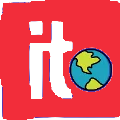Have you ever stumbled on a cryptic string like content://cz.mobilesoft.appblock.fileprovider/cache/blank.html in a log, an app message, or your browser console—and wondered if it signals malware, a bug, or something deeper going wrong? It’s easy to panic when you see something that looks like a broken link or odd file path. But let me reassure you up front: in most cases, this URI is a harmless, deliberate part of how an Android app — specifically AppBlock — handles redirection and content blocking.
In this deep dive, we’ll unpack exactly what content://cz.mobilesoft.appblock.fileprovider/cache/blank.html is, why it shows up, when it can cause problems, and how you as a user or developer can deal with it.
What This URI Notation Means on Android
If you break it into parts, content://cz.mobilesoft.appblock.fileprovider/cache/blank.html follows Android’s content URI design. The content:// scheme signals it’s not a normal web link or standard file path. Rather, the URI uses a ContentProvider or FileProvider to mediate controlled access to internal app files.
cz.mobilesoft.appblock.fileprovideris the authority tied to the AppBlock application./cache/blank.htmlis the path inside that provider’s exposed directories — in this case, pointing to a cached HTML file (often blank).
Android’s architecture prefers this approach: apps don’t expose raw filepaths to each other, which would be risky. Instead, FileProviders generate lightweight, permission-governed URIs to allow selective reading or sharing of internal files.
In short: this URI is a gateway to a temporary HTML file housed within AppBlock’s cache, accessed securely through Android’s content infrastructure.
You Might Also Like: 3381012544
Why AppBlock Uses a Blank HTML File
What role does a blank.html file serve in an app whose purpose is to block distractions? The answer lies in how app blocking or web interception is often designed.
When a user tries to access a website that’s blocked, the app needs to intercept and replace that content gracefully. Instead of leaving blank errors, crashes, or broken pages, the app may load a placeholder HTML page (often entirely blank or minimal) while suppressing the original content. The placeholder removes distractions and technical complications (like scripts, ads, or trackers) while maintaining a smooth user experience.
Thus blank.html in cache becomes the stand-in content delivered when a real page is blocked. Because it’s cached, it can be fetched quickly and reliably, reducing lag or jank in the UI transition.
By routing access through the FileProvider, the app ensures that only authorized internal components can read that file — other apps cannot freely traverse the cache directory or access sensitive data.
How This URI Appears in Real Use
You might see content://cz.mobilesoft.appblock.fileprovider/cache/blank.html under the following circumstances:
In logs or debugging output when a webview or browser component attempts to load blocked content
In error messages or console traces when an app intercepts a URL request
When inspecting application internals with tools (file explorers, debugging suites)
During development, especially when integrating WebView, content loading, or URI handling
In most cases, the appearance of this URI is benign. It’s part of the internal mechanics of AppBlock doing what it’s designed to do: intercepting and redirecting content.
However, if you see repeated errors or blank pages where content should show up, something in that redirection chain may be misconfigured, permissioned improperly, or corrupted.
When This URI Can Trigger Errors or Unexpected Behavior
Although it is usually harmless, there are scenarios where content://cz.mobilesoft.appblock.fileprovider/cache/blank.html might point to an issue worth investigating:
Permissions or Provider Misconfiguration
If the FileProvider in AppBlock is not configured correctly (wrong paths, authority mismatch, or missing entries in the app manifest), the system may fail to resolve the URI. The app might then throw “file not found” or “permission denied” errors when trying to load blank.html.
Corrupted Cache or Missing File
Because blank.html lives in cache, it can be cleared, corrupted, or accidentally deleted. If the app tries to load it but can’t, you may see a blank screen or fallback error.
Conflicts with Other Apps or Android Versions
Interference from aggressive battery optimizers, file-access restrictions in newer Android versions, or clash with other “blocking” or security apps may disrupt how AppBlock’s URI resolves.
Mismatch in WebView or Hybrid App Integration
If an app (or hybrid app) integrates WebView and expects to fetch or display that URI via JavaScript, AJAX, or native calls, misalignment in URI handling or context might break the flow, leading to visible blank pages or console errors.
Diagnosing and Fixing Issues Involving This URI
If you or a user is experiencing issues, here’s how to proceed:
1. Clear AppBlock’s Cache
Because it’s a cached file, clearing the app cache can often reset or recreate blank.html cleanly.
On Android: Settings → Apps → AppBlock → Storage → Clear Cache.
2. Verify FileProvider Setup
If you’re a developer or debugging, confirm that the provider section in the manifest matches the authority cz.mobilesoft.appblock.fileprovider, including correct paths.xml definitions for the cache folder.
3. Use ContentResolver to Open the URI
To fetch the file programmatically, you can use Android’s ContentResolver:
If openInputStream returns null or throws permission issues, that indicates a path or permission mismatch.
4. Validate WebView Access
If your WebView or hybrid app is trying to load that URI, ensure it has permission and can understand content:// URIs. Sometimes you may need a custom WebView client override to interpret these URIs correctly.
5. Inspect Conflicting Apps or Restrictions
Check whether other apps (security, file managers, optimizers) are blocking access to the cache, revoking permissions, or interfering with Android’s file access policies.
6. Reinstall AppBlock as a Last Resort
If things persist, uninstalling and reinstalling AppBlock may reset internal states and reestablish the placeholder blank.html file.
User Perspective: Should You Be Worried?
For most regular users, seeing content://cz.mobilesoft.appblock.fileprovider/cache/blank.html is nothing alarming. Here’s what you need to know:
This is not a virus, malware, or a hacking attempt
It’s part of normal operation for AppBlock to manage blocked pages
Deleting or modifying it manually is neither practical nor necessary
The system will regenerate the file when needed
If something isn’t working — say blocked content doesn’t get replaced properly, or blank pages persist — the first step is clearing the app cache or checking for app updates.
Why This URI Design Is Beneficial
Understanding the rationale behind this architecture helps appreciate why it exists in the first place:
Security: The FileProvider + content URI system prevents exposing raw file paths, protecting internal directories
Modularity: Apps can control exactly which directories or files are exposed via URIs
Flexibility: Placeholder content can be swapped or updated without changing core app logic
Stability: By redirecting blocked content to a lightweight blank HTML, the UI remains stable and predictable
This pattern is used by many apps that need to intercept web content or mediate data sharing safely.
Example Scenario: Blocked Website Flow
Here’s a simplified narrative of what happens when a user taps a link that’s blocked:
The app intercepts the URL request
Instead of letting the browser fetch content, the app resolves the replacement URI content://cz.mobilesoft.appblock.fileprovider/cache/blank.html
Via ContentResolver or file API, the app loads blank.html content
The WebView or interface renders it — a blank or controlled placeholder instead of blocked content
The user sees an empty page rather than the forbidden or distracting site
This seamless substitution keeps the system stable and avoids partial loads, script errors, or default error pages.
Advanced Use: Hybrid Apps, JavaScript & AJAX
In some hybrid or web-based apps, developers may want to fetch or reference that cached blank HTML via JavaScript or AJAX. That can be tricky because browsers expect http:// or file:// URLs, not content:// URIs.
You may need to build a native bridge or handler to convert the content URI into something JavaScript can fetch (for example, pulling the content via native code and injecting it into the DOM). This requires custom logic, but it is doable.
If not handled properly, attempts to load content://cz.mobilesoft.appblock.fileprovider/cache/blank.html in pure JavaScript may fail or return errors, especially under stricter WebView security policies.
You Might Also Like: Numberlina.com
Best Practices for Developers Working With This Pattern
Always secure URIs with proper permission checks
Ensure
paths.xmland manifest entries correctly map the cache directoryDesign fallback logic in case
blank.htmlis missing or unreadableConsider regeneration of placeholder content if cache is wiped
Handle
content://URIs gracefully in WebViews and hybrid contextsTest across Android versions and devices, especially those with stricter file policies
Monitor error logs for permission or “file not found” issues referring to your blank.html URI
Summary of What You’ve Learned
Seeing content://cz.mobilesoft.appblock.fileprovider/cache/blank.html is not cause for alarm. It is a safe, expected URI that belongs to how the AppBlock app handles blocked content by redirecting to a placeholder HTML file stored in cache.
You now know:
How the content URI architecture works
Why AppBlock uses a blank HTML placeholder in cache
When this URI might trigger errors
How to diagnose and resolve issues
What developers must keep in mind when handling such URIs
If you ever scrap through logs, audit your app behavior, or debug WebView content, you won’t feel mystified by that string anymore.
If you’d like help mapping this behavior into your own app, integrating file providers, or debugging a blank page issue tied to this URI, I’m here to help you walk through it.