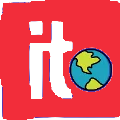Managing projects effectively requires clear communication, planning, and tracking. One key tool that makes this easier is a timeline tool. Tools like Office Timeline help teams create professional, visual timelines that simplify project management. But with so many options available, teams often wonder: should they use a browser-based timeline tool or a desktop version? Both options have advantages and disadvantages, depending on your workflow, team size, and collaboration needs. In this article, we’ll explore the differences and help you decide which option is best for your team.
Understanding Browser-Based Timeline Tools
Browser-based timeline tools run directly in your web browser, meaning you don’t need to install software on your computer. These tools are often cloud-based, allowing easy access from anywhere with an internet connection.
Advantages of Browser-Based Tools
- Accessibility: Teams can access their timelines from any device laptops, tablets, or even smartphones—without worrying about software installation.
- Real-Time Collaboration: Multiple team members can work on the same timeline simultaneously, making it easier to coordinate updates and changes.
- Automatic Updates: Cloud tools are updated automatically, so you always have the latest features and security improvements.
- Easy Sharing: Timelines can be shared instantly with stakeholders via a link or exported as images or PDF files.
Browser-based tools are ideal for teams that work remotely or need frequent collaboration. They are also convenient for managers who travel and need access to project updates on the go.
Understanding Desktop Timeline Tools
Desktop timeline tools are installed directly on your computer. Office Timeline, for example, offers a desktop PowerPoint add-in that allows you to create and edit timelines without needing an internet connection.
Advantages of Desktop Tools
- Offline Access: You can create and edit timelines without an internet connection, which is perfect for locations with unreliable connectivity.
- Integration with PowerPoint: Desktop tools often integrate with Microsoft PowerPoint, allowing you to create professional, presentation-ready timelines directly within familiar software.
- Advanced Customization: Desktop versions usually offer more options for design, formatting, and layout customization, giving you full control over your timeline visuals.
- Security: Data stays on your local machine, which may be preferable for sensitive projects or organizations with strict IT policies.
Desktop tools work best for teams that create formal presentations regularly and require extensive customization or offline functionality.
Key Factors to Consider When Choosing a Tool
When deciding between a browser-based and desktop timeline tool, consider the following factors:
- Team Size and Collaboration: If multiple team members need to work together in real time, a browser-based tool is usually better. Desktop tools are better suited for individual users or small teams.
- Connectivity: If your team frequently works offline or travels to areas with limited internet, desktop tools are a safer choice.
- Presentation Needs: Desktop tools integrated with PowerPoint are ideal if you need polished, professional presentations for executives or clients.
- Budget and Licensing: Browser-based tools often operate on a subscription model, while desktop tools may offer one-time licenses. Evaluate what works best for your organization.
- Ease of Use: Browser tools are generally more intuitive and require minimal setup, while desktop tools may have a learning curve but provide more advanced features.
When to Choose Browser-Based Tools
Browser-based timeline tools are perfect for modern, agile teams that rely on constant communication and updates. They are ideal for project management in marketing, IT, and software development, where multiple people need to collaborate on the same project timeline. Cloud-based access also allows for quick sharing with stakeholders and remote team members, keeping everyone informed in real time.
When to Choose Desktop Tools
Desktop timeline tools are the best choice for teams that require highly detailed and customizable timelines, or for organizations that prioritize security. They are excellent for preparing executive presentations, business proposals, or complex project schedules where design control and offline access are important. Desktop tools also allow for seamless integration with other software, such as Microsoft Office, giving project managers flexibility and efficiency.
Combining Both Approaches
Some organizations find that a combination of both browser and desktop tools works best. For example, teams might use browser-based tools for day-to-day collaboration and updates while using desktop tools to prepare formal presentations. Office Timeline supports both approaches, allowing teams to enjoy the benefits of cloud access and desktop customization when needed.
Conclusion
Choosing between browser and desktop timeline tools depends on your team’s workflow, collaboration needs, and project requirements. Browser-based tools provide accessibility, collaboration, and ease of sharing, making them perfect for remote teams. Desktop tools offer advanced customization, offline access, and integration with presentation software, making them ideal for formal project updates and executive reporting. Understanding the strengths of each option allows teams to select the tool that best fits their workflow and maximizes productivity.